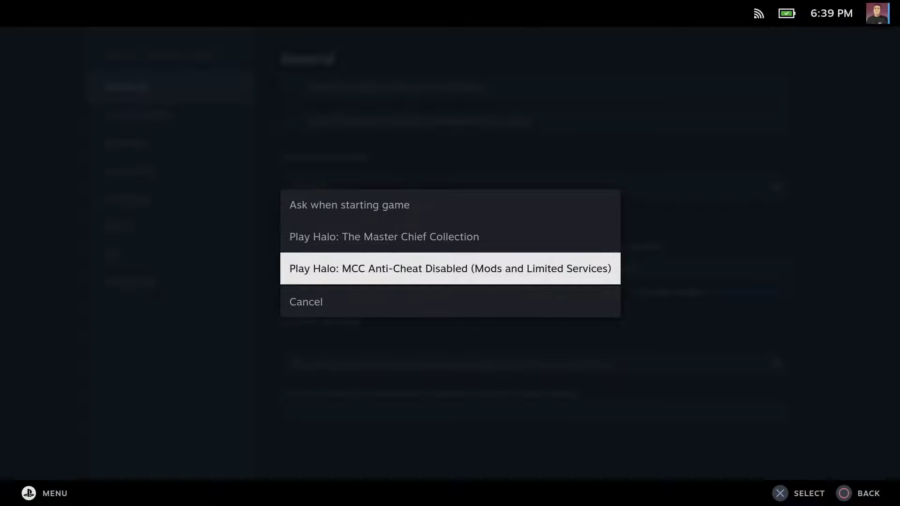Halo is a seminal series in shooters, known for its addictive sci-fi shooting and iconic armor-clad hero (and for setting an industry-wide standard for gamepad controls in shooters). Now all the series’ mainline titles up to Halo 4 can be snagged in one go with the Master Chief Collection. So strap in, Spartan, and prepare to drop into the
Halo: The Master Chief Collection Best Steam Deck Settings
<table
style="
margin: 1rem auto;
color: #ddd;
background-color: #23262F;
border-radius: 0.5rem;
padding: 0;
border-collapse: separate;" >
<tr bgcolor="#3F434F">
<th colspan="2" style="padding: 0.5rem">Compatibility Settings</th>
</tr>
<tr>
<td style="padding: 0.5rem">Proton Version</td><td style="padding: 0.5rem">Experimental</td>
</tr>
</table>
Compatibility Settings
Proton Version
Experimental
The Master Chief Collection used to crash a lot in the early days of the Steam Deck, and for a time, multiplayer was borked due to Anti-Cheat incompatibilities. Thankfully, those issues are (largely) gone, thanks to a major update from the developers that helped make the Collection compatible with the Deck.
When firing up the Collection, be sure to choose the option that disables Anti-Cheat. This option lets you play the multiplayer game modes and also grants a small but noticeable performance improvement.
Don’t forget to disable Anti-Cheat before jumping into the Master Chief Collection.
All the games in Halo: The Master Chief Collection are at least a decade old by now, and the Steam Deck has more than enough horsepower under the hood to run them all at full speed. We’ve tested each title extensively and found these are the best settings for each game:
Halo: Combat Evolved Anniversary (Native@60fps | ~2h)
Halo: Combat Evolved is the only game in the collection that requires a bit of tinkering to get running perfectly. With the default settings, the game suffers from frequent stuttering and frame drops, and you can get rid of them with these changes:
Switch from the default Proton version to Proton Experimental
In the Steam Deck Performance Menu, turn the Frame Rate Limiter off and enable Allow Tearing .
In the in-game settings, turn V-Sync off and set the in-game framerate limit to unlimited .
These settings are only necessary for Halo: Combat Evolved. You’ll want to turn the Steam Deck’s Frame Rate Limiter on for the other games to keep the system from pushing itself harder than necessary.
With these settings, you’ll still get some dropped frames in large, open areas. Thankfully, you can toggle between the remastered and original graphics by pressing the View (Select) button. When the framerate starts to sputter, turn off the remastered visuals to get a performance boost.
<table style="margin: 1rem auto; color: #ddd; background-color: #23262F; border-radius: 0.5rem; padding: 0; border-collapse: separate;">
<tr bgcolor="#3f434f">
<th colspan="2" style="padding: 0.5rem;">Video Setup</th>
</tr>
<tr>
<td style="padding: 0.5rem">Resolution</td>
<td style="padding: 0.5rem">1280x800</td>
</tr>
<tr>
<td style="padding: 0.5rem">Refresh Rate</td>
<td style="padding: 0.5rem">60 Hz</td>
</tr>
<tr>
<td style="padding: 0.5rem">Framerate</td>
<td style="padding: 0.5rem">Unlimited</td>
</tr>
<tr>
<td style="padding: 0.5rem">Specular</td>
<td style="padding: 0.5rem">Yes</td>
</tr>
<tr>
<td style="padding: 0.5rem">Shadows</td>
<td style="padding: 0.5rem">Yes</td>
</tr>
<tr>
<td style="padding: 0.5rem">Decals</td>
<td style="padding: 0.5rem">Yes</td>
</tr>
<tr>
<td style="padding: 0.5rem">Particles</td>
<td style="padding: 0.5rem">High</td>
</tr>
<tr>
<td style="padding: 0.5rem">Texture Quality</td>
<td style="padding: 0.5rem">High</td>
</tr>
<tr>
<td style="padding: 0.5rem">Gamma</td>
<td style="padding: 0.5rem">Set to personal preference.</td>
</tr>
</table>
Video Setup
Resolution
1280×800
Refresh Rate
60 Hz
Framerate
Unlimited
Specular
Yes
Shadows
Yes
Decals
Yes
Particles
High
Texture Quality
High
Gamma
Set to personal preference.
<table style="margin: 1rem auto; color: #ddd; background-color: #23262F; border-radius: 0.5rem; padding: 0; border-collapse: separate;">
<tr bgcolor="#3f434f">
<th colspan="2" style="padding: 0.5rem;">Steam Deck Performance Menu Settings</th>
</tr>
<tr>
<td style="padding: 0.5rem">Refresh Rate</td>
<td style="padding: 0.5rem">60</td>
</tr>
<tr>
<td style="padding: 0.5rem">Framerate Limit</td>
<td style="padding: 0.5rem">Off</td>
</tr>
<tr>
<td style="padding: 0.5rem">Allow Tearing</td>
<td style="padding: 0.5rem">On</td>
</tr>
<tr>
<td style="padding: 0.5rem">Half Rate Shading</td>
<td style="padding: 0.5rem">Off</td>
</tr>
<tr>
<td style="padding: 0.5rem">Thermal Power (TDP) Limit</td>
<td style="padding: 0.5rem">Off</td>
</tr>
<tr>
<td style="padding: 0.5rem">Manual GPU Clock Control</td>
<td style="padding: 0.5rem">Off</td>
</tr>
<tr>
<td style="padding: 0.5rem">Scaling Filter</td>
<td style="padding: 0.5rem">Linear</td>
</tr>
</table>
Steam Deck Performance Menu Settings
Refresh Rate
60
Framerate Limit
Off
Allow Tearing
On
Half Rate Shading
Off
Thermal Power (TDP) Limit
Off
Manual GPU Clock Control
Off
Scaling Filter
Linear
Halo 2: Anniversary (Native@60fps | ~2h)
Halo 2: Anniversary Edition runs like a dream on the highest settings. You’ll occasionally get a few dropped frames here and there, but overall, it’s a smooth and nearly flawless experience. The Steam Deck easily handles anything this game can throw at it, and you can turn everything up to enjoy Halo 2 with enhanced visuals. We don’t recommend raising the Resolution Scale beyond 100% though, as the Steam Deck’s screen isn’t big enough for this setting to make a huge improvement in image sharpness or quality.
If you want to improve battery life, consider turning on the Steam Deck’s refresh rate and framerate limiter. We’ve found 40 fps/Hz to be the sweet spot for a balance of both battery life and visual fidelity.
<table style="margin: 1rem auto; color: #ddd; background-color: #23262F; border-radius: 0.5rem; padding: 0; border-collapse: separate;">
<tr bgcolor="#3f434f">
<th colspan="2" style="padding: 0.5rem;">Video Settings</th>
</tr>
<tr>
<td style="padding: 0.5rem">UI Gamma</td>
<td style="padding: 0.5rem">5*</td>
</tr>
<tr>
<td style="padding: 0.5rem">Window Mode</td>
<td style="padding: 0.5rem">Borderless</td>
</tr>
<tr>
<td style="padding: 0.5rem">Monitor</td>
<td style="padding: 0.5rem">Monitor 1</td>
</tr>
<tr>
<td style="padding: 0.5rem">Aspect Ratio</td>
<td style="padding: 0.5rem">Native</td>
</tr>
<tr>
<td style="padding: 0.5rem">Resolution Scale</td>
<td style="padding: 0.5rem">100%</td>
</tr>
<tr bgcolor="#3f434f">
<th colspan="2" style="padding: 0.5rem;">Graphics Settings</th>
</tr>
<tr>
<td style="padding: 0.5rem">UI Graphics Quality</td>
<td style="padding: 0.5rem">Enhanced</td>
</tr>
<tr bgcolor="#3f434f">
<th colspan="2" style="padding: 0.5rem;">Video Settings</th>
</tr>
<tr>
<td style="padding: 0.5rem">Gamma</td>
<td style="padding: 0.5rem">5*</td>
</tr>
<tr>
<td style="padding: 0.5rem">Field-of-View</td>
<td style="padding: 0.5rem">110*</td>
</tr>
<tr>
<td style="padding: 0.5rem">Vehicle Field-of-View</td>
<td style="padding: 0.5rem">90*</td>
</tr>
<tr>
<td style="padding: 0.5rem">V-Sync</td>
<td style="padding: 0.5rem">Off</td>
</tr>
<tr>
<td style="padding: 0.5rem">HUD Anchoring</td>
<td style="padding: 0.5rem">Centered*</td>
</tr>
<tr>
<td style="padding: 0.5rem">Unified Media Display</td>
<td style="padding: 0.5rem">On</td>
</tr>
<tr bgcolor="#3f434f">
<th colspan="2" style="padding: 0.5rem;">Experimental Settings</th>
</tr>
<tr>
<td style="padding: 0.5rem">Framerate Limit</td>
<td style="padding: 0.5rem">60 FPS</td>
</tr>
<tr bgcolor="#3f434f">
<th colspan="2" style="padding: 0.5rem;">Graphics Settings</th>
</tr>
<tr>
<td style="padding: 0.5rem">Graphics Quality</td>
<td style="padding: 0.5rem">Original</td>
</tr>
<tr bgcolor="#3f434f">
<th colspan="2" style="padding: 0.5rem;">Graphics Quality</th>
</tr>
<tr>
<td style="padding: 0.5rem">Anti-Aliasing (AA)</td>
<td style="padding: 0.5rem">On</td>
</tr>
<tr>
<td style="padding: 0.5rem">Details Quality</td>
<td style="padding: 0.5rem">High</td>
</tr>
<tr>
<td style="padding: 0.5rem">Effects Quality</td>
<td style="padding: 0.5rem">High</td>
</tr>
<tr>
<td style="padding: 0.5rem">Lighting Quality</td>
<td style="padding: 0.5rem">High</td>
</tr>
<tr>
<td style="padding: 0.5rem">Shadow Quality</td>
<td style="padding: 0.5rem">High</td>
</tr>
<tr>
<td style="padding: 0.5rem">Anisotropic Filtering</td>
<td style="padding: 0.5rem">High</td>
</tr>
<tr bgcolor="#3f434f">
<th colspan="2" style="padding: 0.5rem; text-align: right"><sub>*Set to personal preference.</sub></th>
</tr>
</table>
Video Settings
UI Gamma
5*
Window Mode
Borderless
Monitor
Monitor 1
Aspect Ratio
Native
Resolution Scale
100%
Graphics Settings
UI Graphics Quality
Enhanced
Video Settings
Gamma
5*
Field-of-View
110*
Vehicle Field-of-View
90*
V-Sync
Off
HUD Anchoring
Centered*
Unified Media Display
On
Experimental Settings
Framerate Limit
60 FPS
Graphics Settings
Graphics Quality
Original
Graphics Quality
Anti-Aliasing (AA)
On
Details Quality
High
Effects Quality
High
Lighting Quality
High
Shadow Quality
High
Anisotropic Filtering
High
*Set to personal preference.
<table style="margin: 1rem auto; color: #ddd; background-color: #23262F; border-radius: 0.5rem; padding: 0; border-collapse: separate;">
<tr bgcolor="#3f434f">
<th colspan="2" style="padding: 0.5rem;">Steam Deck Performance Menu Settings</th>
</tr>
<tr>
<td style="padding: 0.5rem">Refresh Rate</td>
<td style="padding: 0.5rem">60</td>
</tr>
<tr>
<td style="padding: 0.5rem">Framerate Limit</td>
<td style="padding: 0.5rem">60</td>
</tr>
<tr>
<td style="padding: 0.5rem">Allow Tearing</td>
<td style="padding: 0.5rem">On</td>
</tr>
<tr>
<td style="padding: 0.5rem">Half Rate Shading</td>
<td style="padding: 0.5rem">Off</td>
</tr>
<tr>
<td style="padding: 0.5rem">Thermal Power (TDP) Limit</td>
<td style="padding: 0.5rem">Off</td>
</tr>
<tr>
<td style="padding: 0.5rem">Manual GPU Clock Control</td>
<td style="padding: 0.5rem">Off</td>
</tr>
<tr>
<td style="padding: 0.5rem">Scaling Filter</td>
<td style="padding: 0.5rem">Linear</td>
</tr>
</table>
Steam Deck Performance Menu Settings
Refresh Rate
60
Framerate Limit
60
Allow Tearing
On
Half Rate Shading
Off
Thermal Power (TDP) Limit
Off
Manual GPU Clock Control
Off
Scaling Filter
Linear
Halo 3 (Native@60fps | ~2h)
The Anniversary editions of Halo 1 and 2 are actually the most recent releases in the Master Chief Collection, so it’s not surprising that they have some stability issues. Thankfully, the rest of the Collection is free of those problems, and you can expect a mostly 60-fps experience in each of them. Halo 3 is amazing on the Steam Deck (the trackpads and gyro are incredible) and a personal favorite of the Collection.
<table style="margin: 1rem auto; color: #ddd; background-color: #23262F; border-radius: 0.5rem; padding: 0; border-collapse: separate;">
<tr bgcolor="#3f434f">
<th colspan="2" style="padding: 0.5rem;">Video Settings</th>
</tr>
<tr>
<td style="padding: 0.5rem">UI Gamma</td>
<td style="padding: 0.5rem">5*</td>
</tr>
<tr>
<td style="padding: 0.5rem">Window Mode</td>
<td style="padding: 0.5rem">Borderless</td>
</tr>
<tr>
<td style="padding: 0.5rem">Monitor</td>
<td style="padding: 0.5rem">Monitor 1</td>
</tr>
<tr>
<td style="padding: 0.5rem">Aspect Ratio</td>
<td style="padding: 0.5rem">Native</td>
</tr>
<tr>
<td style="padding: 0.5rem">Resolution Scale</td>
<td style="padding: 0.5rem">100%</td>
</tr>
<tr bgcolor="#3f434f">
<th colspan="2" style="padding: 0.5rem;">Graphics Settings</th>
</tr>
<tr>
<td style="padding: 0.5rem">UI Graphics Quality</td>
<td style="padding: 0.5rem">Enhanced</td>
</tr>
<tr bgcolor="#3f434f">
<th colspan="2" style="padding: 0.5rem;">Video Settings</th>
</tr>
<tr>
<td style="padding: 0.5rem">Gamma</td>
<td style="padding: 0.5rem">5*</td>
</tr>
<tr>
<td style="padding: 0.5rem">Field-of-View</td>
<td style="padding: 0.5rem">110*</td>
</tr>
<tr>
<td style="padding: 0.5rem">Vehicle Field-of-View</td>
<td style="padding: 0.5rem">90*</td>
</tr>
<tr>
<td style="padding: 0.5rem">V-Sync</td>
<td style="padding: 0.5rem">Off</td>
</tr>
<tr>
<td style="padding: 0.5rem">HUD Anchoring</td>
<td style="padding: 0.5rem">Centered*</td>
</tr>
<tr>
<td style="padding: 0.5rem">Unified Media Display</td>
<td style="padding: 0.5rem">On</td>
</tr>
<tr bgcolor="#3f434f">
<th colspan="2" style="padding: 0.5rem;">Experimental Settings</th>
</tr>
<tr>
<td style="padding: 0.5rem">Framerate Limit</td>
<td style="padding: 0.5rem">60 FPS</td>
</tr>
<tr bgcolor="#3f434f">
<th colspan="2" style="padding: 0.5rem;">Graphics Settings</th>
</tr>
<tr>
<td style="padding: 0.5rem">Graphics Quality</td>
<td style="padding: 0.5rem">Enhanced</td>
</tr>
<tr bgcolor="#3f434f">
<th colspan="2" style="padding: 0.5rem;">Graphics Quality</th>
</tr>
<tr>
<td style="padding: 0.5rem">Anti-Aliasing (AA)</td>
<td style="padding: 0.5rem">On</td>
</tr>
<tr>
<td style="padding: 0.5rem">Details Quality</td>
<td style="padding: 0.5rem">High</td>
</tr>
<tr>
<td style="padding: 0.5rem">Effects Quality</td>
<td style="padding: 0.5rem">High</td>
</tr>
<tr>
<td style="padding: 0.5rem">Lighting Quality</td>
<td style="padding: 0.5rem">High</td>
</tr>
<tr>
<td style="padding: 0.5rem">Shadow Quality</td>
<td style="padding: 0.5rem">High</td>
</tr>
<tr>
<td style="padding: 0.5rem">Anisotropic Filtering</td>
<td style="padding: 0.5rem">High</td>
</tr>
<tr bgcolor="#3f434f">
<th colspan="2" style="padding: 0.5rem; text-align: right"><sub>*Set to personal preference.</sub></th>
</tr>
</table>
Video Settings
UI Gamma
5*
Window Mode
Borderless
Monitor
Monitor 1
Aspect Ratio
Native
Resolution Scale
100%
Graphics Settings
UI Graphics Quality
Enhanced
Video Settings
Gamma
5*
Field-of-View
110*
Vehicle Field-of-View
90*
V-Sync
Off
HUD Anchoring
Centered*
Unified Media Display
On
Experimental Settings
Framerate Limit
60 FPS
Graphics Settings
Graphics Quality
Enhanced
Graphics Quality
Anti-Aliasing (AA)
On
Details Quality
High
Effects Quality
High
Lighting Quality
High
Shadow Quality
High
Anisotropic Filtering
High
*Set to personal preference.
<table style="margin: 1rem auto; color: #ddd; background-color: #23262F; border-radius: 0.5rem; padding: 0; border-collapse: separate;">
<tr bgcolor="#3f434f">
<th colspan="2" style="padding: 0.5rem;">Steam Deck Performance Menu Settings</th>
</tr>
<tr>
<td style="padding: 0.5rem">Refresh Rate</td>
<td style="padding: 0.5rem">60</td>
</tr>
<tr>
<td style="padding: 0.5rem">Framerate Limit</td>
<td style="padding: 0.5rem">60</td>
</tr>
<tr>
<td style="padding: 0.5rem">Allow Tearing</td>
<td style="padding: 0.5rem">On</td>
</tr>
<tr>
<td style="padding: 0.5rem">Half Rate Shading</td>
<td style="padding: 0.5rem">Off</td>
</tr>
<tr>
<td style="padding: 0.5rem">Thermal Power (TDP) Limit</td>
<td style="padding: 0.5rem">Off</td>
</tr>
<tr>
<td style="padding: 0.5rem">Manual GPU Clock Control</td>
<td style="padding: 0.5rem">Off</td>
</tr>
<tr>
<td style="padding: 0.5rem">Scaling Filter</td>
<td style="padding: 0.5rem">Linear</td>
</tr>
</table>
Steam Deck Performance Menu Settings
Refresh Rate
60
Framerate Limit
60
Allow Tearing
On
Half Rate Shading
Off
Thermal Power (TDP) Limit
Off
Manual GPU Clock Control
Off
Scaling Filter
Linear
Halo 3: ODST (Native@60fps | ~2h)
As expected, Halo 3 ODST ran just as well as the base Halo 3 on my Steam Deck. Dropped frames were rare but more frequently occurred in open areas.
<table style="margin: 1rem auto; color: #ddd; background-color: #23262F; border-radius: 0.5rem; padding: 0; border-collapse: separate;">
<tr bgcolor="#3f434f">
<th colspan="2" style="padding: 0.5rem;">Video Settings</th>
</tr>
<tr>
<td style="padding: 0.5rem">UI Gamma</td>
<td style="padding: 0.5rem">5*</td>
</tr>
<tr>
<td style="padding: 0.5rem">Window Mode</td>
<td style="padding: 0.5rem">Borderless</td>
</tr>
<tr>
<td style="padding: 0.5rem">Monitor</td>
<td style="padding: 0.5rem">Monitor 1</td>
</tr>
<tr>
<td style="padding: 0.5rem">Aspect Ratio</td>
<td style="padding: 0.5rem">Native</td>
</tr>
<tr>
<td style="padding: 0.5rem">Resolution Scale</td>
<td style="padding: 0.5rem">100%</td>
</tr>
<tr bgcolor="#3f434f">
<th colspan="2" style="padding: 0.5rem;">Graphics Settings</th>
</tr>
<tr>
<td style="padding: 0.5rem">UI Graphics Quality</td>
<td style="padding: 0.5rem">Enhanced</td>
</tr>
<tr bgcolor="#3f434f">
<th colspan="2" style="padding: 0.5rem;">Video Settings</th>
</tr>
<tr>
<td style="padding: 0.5rem">Gamma</td>
<td style="padding: 0.5rem">5*</td>
</tr>
<tr>
<td style="padding: 0.5rem">Field-of-View</td>
<td style="padding: 0.5rem">110*</td>
</tr>
<tr>
<td style="padding: 0.5rem">Vehicle Field-of-View</td>
<td style="padding: 0.5rem">90*</td>
</tr>
<tr>
<td style="padding: 0.5rem">V-Sync</td>
<td style="padding: 0.5rem">Off</td>
</tr>
<tr>
<td style="padding: 0.5rem">HUD Anchoring</td>
<td style="padding: 0.5rem">Centered*</td>
</tr>
<tr>
<td style="padding: 0.5rem">Unified Media Display</td>
<td style="padding: 0.5rem">On</td>
</tr>
<tr bgcolor="#3f434f">
<th colspan="2" style="padding: 0.5rem;">Experimental Settings</th>
</tr>
<tr>
<td style="padding: 0.5rem">Framerate Limit</td>
<td style="padding: 0.5rem">60 FPS</td>
</tr>
<tr bgcolor="#3f434f">
<th colspan="2" style="padding: 0.5rem;">Graphics Settings</th>
</tr>
<tr>
<td style="padding: 0.5rem">Graphics Quality</td>
<td style="padding: 0.5rem">Original</td>
</tr>
<tr bgcolor="#3f434f">
<th colspan="2" style="padding: 0.5rem;">Graphics Quality</th>
</tr>
<tr>
<td style="padding: 0.5rem">Anti-Aliasing (AA)</td>
<td style="padding: 0.5rem">On</td>
</tr>
<tr>
<td style="padding: 0.5rem">Details Quality</td>
<td style="padding: 0.5rem">High</td>
</tr>
<tr>
<td style="padding: 0.5rem">Effects Quality</td>
<td style="padding: 0.5rem">High</td>
</tr>
<tr>
<td style="padding: 0.5rem">Lighting Quality</td>
<td style="padding: 0.5rem">High</td>
</tr>
<tr>
<td style="padding: 0.5rem">Shadow Quality</td>
<td style="padding: 0.5rem">High</td>
</tr>
<tr>
<td style="padding: 0.5rem">Anisotropic Filtering</td>
<td style="padding: 0.5rem">High</td>
</tr>
<tr bgcolor="#3f434f">
<th colspan="2" style="padding: 0.5rem; text-align: right"><sub>*Set to personal preference.</sub></th>
</tr>
</table>
Video Settings
UI Gamma
5*
Window Mode
Borderless
Monitor
Monitor 1
Aspect Ratio
Native
Resolution Scale
100%
Graphics Settings
UI Graphics Quality
Enhanced
Video Settings
Gamma
5*
Field-of-View
110*
Vehicle Field-of-View
90*
V-Sync
Off
HUD Anchoring
Centered*
Unified Media Display
On
Experimental Settings
Framerate Limit
60 FPS
Graphics Settings
Graphics Quality
Original
Graphics Quality
Anti-Aliasing (AA)
On
Details Quality
High
Effects Quality
High
Lighting Quality
High
Shadow Quality
High
Anisotropic Filtering
High
*Set to personal preference.
<table style="margin: 1rem auto; color: #ddd; background-color: #23262F; border-radius: 0.5rem; padding: 0; border-collapse: separate;">
<tr bgcolor="#3f434f">
<th colspan="2" style="padding: 0.5rem;">Steam Deck Performance Menu Settings</th>
</tr>
<tr>
<td style="padding: 0.5rem">Refresh Rate</td>
<td style="padding: 0.5rem">60</td>
</tr>
<tr>
<td style="padding: 0.5rem">Framerate Limit</td>
<td style="padding: 0.5rem">60</td>
</tr>
<tr>
<td style="padding: 0.5rem">Allow Tearing</td>
<td style="padding: 0.5rem">On</td>
</tr>
<tr>
<td style="padding: 0.5rem">Half Rate Shading</td>
<td style="padding: 0.5rem">Off</td>
</tr>
<tr>
<td style="padding: 0.5rem">Thermal Power (TDP) Limit</td>
<td style="padding: 0.5rem">Off</td>
</tr>
<tr>
<td style="padding: 0.5rem">Manual GPU Clock Control</td>
<td style="padding: 0.5rem">Off</td>
</tr>
<tr>
<td style="padding: 0.5rem">Scaling Filter</td>
<td style="padding: 0.5rem">Linear</td>
</tr>
</table>
Steam Deck Performance Menu Settings
Refresh Rate
60
Framerate Limit
60
Allow Tearing
On
Half Rate Shading
Off
Thermal Power (TDP) Limit
Off
Manual GPU Clock Control
Off
Scaling Filter
Linear
Halo 4 (Native@60fps | ~2h)
Halo 4 looks and runs incredibly on the Steam Deck, a fact that at least partially makes up for it being the weakest game in the Master Chief Collection. In fact, it’s the best-performing game of the bunch, easily hitting 60 frames per second throughout the campaign with barely any hiccups.
<table style="margin: 1rem auto; color: #ddd; background-color: #23262F; border-radius: 0.5rem; padding: 0; border-collapse: separate;">
<tr bgcolor="#3f434f">
<th colspan="2" style="padding: 0.5rem;">Video Settings</th>
</tr>
<tr>
<td style="padding: 0.5rem">UI Gamma</td>
<td style="padding: 0.5rem">5*</td>
</tr>
<tr>
<td style="padding: 0.5rem">Window Mode</td>
<td style="padding: 0.5rem">Borderless</td>
</tr>
<tr>
<td style="padding: 0.5rem">Monitor</td>
<td style="padding: 0.5rem">Monitor 1</td>
</tr>
<tr>
<td style="padding: 0.5rem">Aspect Ratio</td>
<td style="padding: 0.5rem">Native</td>
</tr>
<tr>
<td style="padding: 0.5rem">Resolution Scale</td>
<td style="padding: 0.5rem">100%</td>
</tr>
<tr bgcolor="#3f434f">
<th colspan="2" style="padding: 0.5rem;">Graphics Settings</th>
</tr>
<tr>
<td style="padding: 0.5rem">UI Graphics Quality</td>
<td style="padding: 0.5rem">Enhanced</td>
</tr>
<tr bgcolor="#3f434f">
<th colspan="2" style="padding: 0.5rem;">Video Settings</th>
</tr>
<tr>
<td style="padding: 0.5rem">Gamma</td>
<td style="padding: 0.5rem">5*</td>
</tr>
<tr>
<td style="padding: 0.5rem">Field-of-View</td>
<td style="padding: 0.5rem">110*</td>
</tr>
<tr>
<td style="padding: 0.5rem">Vehicle Field-of-View</td>
<td style="padding: 0.5rem">90*</td>
</tr>
<tr>
<td style="padding: 0.5rem">V-Sync</td>
<td style="padding: 0.5rem">Off</td>
</tr>
<tr>
<td style="padding: 0.5rem">HUD Anchoring</td>
<td style="padding: 0.5rem">Centered*</td>
</tr>
<tr>
<td style="padding: 0.5rem">Unified Media Display</td>
<td style="padding: 0.5rem">On</td>
</tr>
<tr bgcolor="#3f434f">
<th colspan="2" style="padding: 0.5rem;">Experimental Settings</th>
</tr>
<tr>
<td style="padding: 0.5rem">Framerate Limit</td>
<td style="padding: 0.5rem">60 FPS</td>
</tr>
<tr bgcolor="#3f434f">
<th colspan="2" style="padding: 0.5rem;">Graphics Settings</th>
</tr>
<tr>
<td style="padding: 0.5rem">Graphics Quality</td>
<td style="padding: 0.5rem">Original</td>
</tr>
<tr bgcolor="#3f434f">
<th colspan="2" style="padding: 0.5rem;">Graphics Quality</th>
</tr>
<tr>
<td style="padding: 0.5rem">Anti-Aliasing (AA)</td>
<td style="padding: 0.5rem">On</td>
</tr>
<tr>
<td style="padding: 0.5rem">Details Quality</td>
<td style="padding: 0.5rem">High</td>
</tr>
<tr>
<td style="padding: 0.5rem">Effects Quality</td>
<td style="padding: 0.5rem">High</td>
</tr>
<tr>
<td style="padding: 0.5rem">Lighting Quality</td>
<td style="padding: 0.5rem">High</td>
</tr>
<tr>
<td style="padding: 0.5rem">Shadow Quality</td>
<td style="padding: 0.5rem">High</td>
</tr>
<tr>
<td style="padding: 0.5rem">Anisotropic Filtering</td>
<td style="padding: 0.5rem">High</td>
</tr>
<tr bgcolor="#3f434f">
<th colspan="2" style="padding: 0.5rem; text-align: right"><sub>*Set to personal preference.</sub></th>
</tr>
</table>
Video Settings
UI Gamma
5*
Window Mode
Borderless
Monitor
Monitor 1
Aspect Ratio
Native
Resolution Scale
100%
Graphics Settings
UI Graphics Quality
Enhanced
Video Settings
Gamma
5*
Field-of-View
110*
Vehicle Field-of-View
90*
V-Sync
Off
HUD Anchoring
Centered*
Unified Media Display
On
Experimental Settings
Framerate Limit
60 FPS
Graphics Settings
Graphics Quality
Original
Graphics Quality
Anti-Aliasing (AA)
On
Details Quality
High
Effects Quality
High
Lighting Quality
High
Shadow Quality
High
Anisotropic Filtering
High
*Set to personal preference.
Halo: Reach (Native@60fps | ~2h)
Many Halo fans swear that Reach was the series’ peak. They’re wrong (it’s Halo 3), but it’s not hard to see why they love it. I enjoyed it when I first played it back in 2010, and it’s a great experience on the Steam Deck, too. Performance is silky smooth and the multiplayer is still loads of fun.
<table style="margin: 1rem auto; color: #ddd; background-color: #23262F; border-radius: 0.5rem; padding: 0; border-collapse: separate;">
<tr bgcolor="#3f434f">
<th colspan="2" style="padding: 0.5rem;">Video Settings</th>
</tr>
<tr>
<td style="padding: 0.5rem">UI Gamma</td>
<td style="padding: 0.5rem">5*</td>
</tr>
<tr>
<td style="padding: 0.5rem">Window Mode</td>
<td style="padding: 0.5rem">Borderless</td>
</tr>
<tr>
<td style="padding: 0.5rem">Monitor</td>
<td style="padding: 0.5rem">Monitor 1</td>
</tr>
<tr>
<td style="padding: 0.5rem">Aspect Ratio</td>
<td style="padding: 0.5rem">Native</td>
</tr>
<tr>
<td style="padding: 0.5rem">Resolution Scale</td>
<td style="padding: 0.5rem">100%</td>
</tr>
<tr bgcolor="#3f434f">
<th colspan="2" style="padding: 0.5rem;">Graphics Settings</th>
</tr>
<tr>
<td style="padding: 0.5rem">UI Graphics Quality</td>
<td style="padding: 0.5rem">Enhanced</td>
</tr>
<tr bgcolor="#3f434f">
<th colspan="2" style="padding: 0.5rem;">Video Settings</th>
</tr>
<tr>
<td style="padding: 0.5rem">Gamma</td>
<td style="padding: 0.5rem">5*</td>
</tr>
<tr>
<td style="padding: 0.5rem">Field-of-View</td>
<td style="padding: 0.5rem">110*</td>
</tr>
<tr>
<td style="padding: 0.5rem">Vehicle Field-of-View</td>
<td style="padding: 0.5rem">90*</td>
</tr>
<tr>
<td style="padding: 0.5rem">V-Sync</td>
<td style="padding: 0.5rem">Off</td>
</tr>
<tr>
<td style="padding: 0.5rem">HUD Anchoring</td>
<td style="padding: 0.5rem">Centered*</td>
</tr>
<tr>
<td style="padding: 0.5rem">Unified Media Display</td>
<td style="padding: 0.5rem">On</td>
</tr>
<tr bgcolor="#3f434f">
<th colspan="2" style="padding: 0.5rem;">Experimental Settings</th>
</tr>
<tr>
<td style="padding: 0.5rem">Framerate Limit</td>
<td style="padding: 0.5rem">60 FPS</td>
</tr>
<tr bgcolor="#3f434f">
<th colspan="2" style="padding: 0.5rem;">Graphics Settings</th>
</tr>
<tr>
<td style="padding: 0.5rem">Graphics Quality</td>
<td style="padding: 0.5rem">Original</td>
</tr>
<tr bgcolor="#3f434f">
<th colspan="2" style="padding: 0.5rem;">Graphics Quality</th>
</tr>
<tr>
<td style="padding: 0.5rem">Anti-Aliasing (AA)</td>
<td style="padding: 0.5rem">On</td>
</tr>
<tr>
<td style="padding: 0.5rem">Details Quality</td>
<td style="padding: 0.5rem">High</td>
</tr>
<tr>
<td style="padding: 0.5rem">Effects Quality</td>
<td style="padding: 0.5rem">High</td>
</tr>
<tr>
<td style="padding: 0.5rem">Lighting Quality</td>
<td style="padding: 0.5rem">High</td>
</tr>
<tr>
<td style="padding: 0.5rem">Shadow Quality</td>
<td style="padding: 0.5rem">High</td>
</tr>
<tr>
<td style="padding: 0.5rem">Anisotropic Filtering</td>
<td style="padding: 0.5rem">High</td>
</tr>
<tr bgcolor="#3f434f">
<th colspan="2" style="padding: 0.5rem; text-align: right"><sub>*Set to personal preference.</sub></th>
</tr>
</table>
Video Settings
UI Gamma
5*
Window Mode
Borderless
Monitor
Monitor 1
Aspect Ratio
Native
Resolution Scale
100%
Graphics Settings
UI Graphics Quality
Enhanced
Video Settings
Gamma
5*
Field-of-View
110*
Vehicle Field-of-View
90*
V-Sync
Off
HUD Anchoring
Centered*
Unified Media Display
On
Experimental Settings
Framerate Limit
60 FPS
Graphics Settings
Graphics Quality
Original
Graphics Quality
Anti-Aliasing (AA)
On
Details Quality
High
Effects Quality
High
Lighting Quality
High
Shadow Quality
High
Anisotropic Filtering
High
*Set to personal preference.